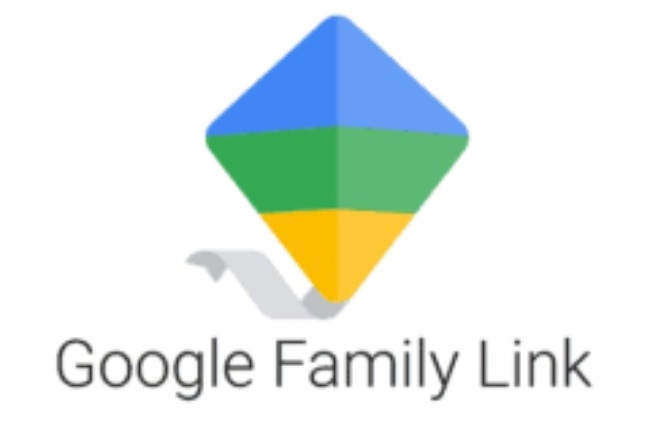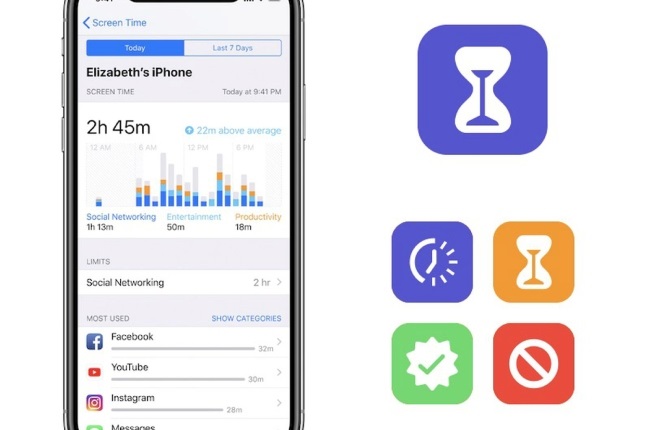It's way past midnight, and you hear giggling coming from your teen daughter’s bedroom. She’s watching TikTok videos. On a school night. Again. No wonder she’s tired every day.
You take the phone away for a few days, and she thinks you’re the worst parent in the world. When she gets her phone back, the cycle just starts again. Sound familiar?
Parenting in the digital age is quite a challenge, and two of the biggest issues to navigate are how much time they spend on their devices and the content they can access online.
READ MORE | It's important to get to know your kids' friends – here's how
Psychologists agree that once you allow your child to open the door to social media and the internet, you can’t turn them loose online and just hope for the best. It’s important to be intentional, involved and curious about their online interactions and to put limits in place.
There are several useful parental control apps that can help you keep a handle on their screen time and keep an eye out for possibly harmful content.
Here are some user-friendly ones.
BARK
Cost Comes with a seven-day free trial, thereafter it’s R255 a month or R1 805 annually.
Useful for Kids aged 14-18.
PROS
Bark differs from most parental-control apps as it encourages parents to talk to their kids about staying safe online and relies more on trust than spying. It is great for parents whose kids have a basic understanding of online safety.
You download it on your phone and your child’s phone.
Bark allows you to monitor more than 30 social media platforms and apps such as Snapchat, Instagram or TikTok. You connect your child’s social media accounts via Bark, and you’ll get alerts when the app detects anything risky or problematic.
It scans for potential issues such as depression, anxiety, bullying, weapons, drugs, suicide, pornography and other topics that could be harmful or endanger your child.
The company has also released Bark Jr, which provides screen-time management and web filtering for younger children at R92 a month and R894 annually. Bark Jr allows you to log in to your child’s account from the parent dashboard and monitor their activity.
CONS
The app only alerts you to content that’s flagged as a potential issue. It doesn’t track how long children are using certain apps.
GOOGLE FAMILY LINK
Cost: Free
Useful for: Kids under 13
PROS
You can set screen-time limits by setting up a schedule and block your child’s access with one tap. Your child will need your permission to download apps, and you can block the use of certain apps.
You can also make apps inaccessible at a set time or for a specific time period, and you can monitor the apps they’re using and how much time is spent on them.
You can also turn on Safe Search for a specific device that will filter out sexually explicit and violent content in a Google search.
This only applies if the child is using the Google Chrome app on Android or iPhone, though.
The app has a Highlights tab where you can get a summary of what your kids have been up to – the apps they’re using, for how long and whether they’ve tried to access restricted content.
CONS
Once your child is 13, they can sign up for a Google account on their own and opt out of the monitoring.
It can only be used to manage an Android phone, although you can download and use the app even if you have an iPhone.
The app will also need to be downloaded on your child’s phone, although they can’t simply delete it.
To uninstall Family Link on the child’s device, you must enter your parent password and remove the child’s account from the group.
APPLE SCREEN TIME
Cost: Free
Useful for: All ages if all household devices are Apple products
PROS
Allows you to manage devices, purchases and screen usage across your household.
Once you’ve set up Family Sharing and have added your children to your account, you can set daily time limits on specific apps or categories of apps.
READ MORE | The power of play: how board games can help the whole family
You can set downtime to limit access to the phone at bedtime, and this can be customised for various days of the week.
Unfortunately you can only do this for a block of time daily and can’t set up a schedule for every day.
You can block adult content on websites, explicit language in music, and age restrictions on apps, movies, TV shows and more.
But this only applies to content accessed via the Safari browser, Apple Music and Apple TV. It does not apply to content via other browsers or apps, such as YouTube and TikTok.
CONS
A problem with downtime is that when the Safari browser remains open, one can still access the internet. And if the operating system on the device is outdated it may cause compatibility issues with a parent’s newer one. Also, if any of the devices is in low power mode, background activity (including Screen Time) is paused.
TIME’S UP!
Video-sharing app TikTok recently announced all accounts belonging to users under the age of 18 will be subject to a daily limit of 60 minutes.
Once this limit is reached, teens will be prompted to enter a passcode, which you create and keep. They will need the passcode to continue watching.
OTHER WAYS TO MANAGE SCREEN TIME
Monitoring apps can be useful, but you can also limit their access to their devices and the internet.
-Taking your child’s device away at night is a simple and effective way to ensure they’re not on their phones or tablets into the early hours. Make it a rule that your kids hand in their devices at a certain time at night and keep them in your bedroom, where they can be charged.
-Switch the Wi-Fi off at night. Kids are good at finding clever work-arounds though, such as downloading videos to watch offline and playing games offline.
-It might be worth checking whether your router has a parental control function. However, some are more effective and more user-friendly than others. Routers that have been given the thumbs-up by a number of tech sites for the parental controls they offer are the Asus RT-AX 3000, TP-Link Archer AX10 and Asus RT-AX86U.
-Change the Wi-Fi password and only provide it once chores and home-work have been done.
SOURCES: TECHCRUNCH.COM, DEFENDYOUNGMINDS.COM, PCMAG.COM




 Publications
Publications
 Partners
Partners